The Scripting tab appears when the Scripting menu item is chosen in the Options menu:
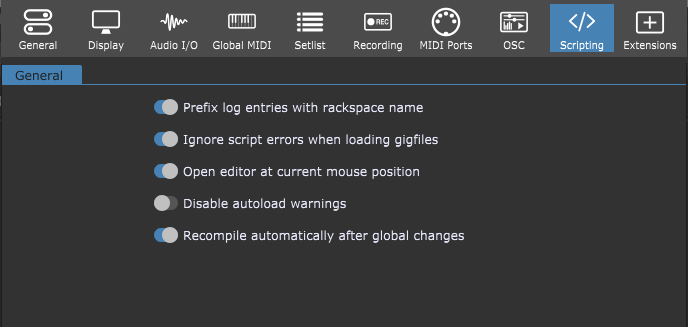
Prefix log entries with rackspace name - enabling this toggle button causes messages in the Script Logger window to be identified by the rackspace that generated them. Since there is only one log window for all rackspace scripts, troubleshooting is greatly aided when the log is formatted this way.
Ignore script errors when loading gig files - normally, attempting to load a rackspace that has an invalid script triggers a warning dialog. Checking this option removes this warning. CAUTION: this is an expert function. Enabling this toggle button is not recommended unless you know exactly what you're doing, as a rackspace with a broken script may behave in unexpected ways or fail to work at all.
Open editor at current mouse position - clicking on this toggle button centers the window of a script editor or the logger over the current mouse position when you open them (either by clicking the corresponding menu items or using their key combinations).
Disable autoload warnings - turning on this toggle button disables the warning when system scripts are not found.
Recompile automatically after global changes - turn on this toggle button to automatically recompile all scripts after changes made in the Rig Manager.
Note: to manually recompile all scripts, click on the Options menu and then click the Recompile All Scripts menu item.
These menu items are related to script editing:
File - Open Script From File (available when a Script Editor is opened)
File - Open Recent Script File
File - Save Script to File
Edit - Show Script Helper
Options - Recompile All Scripts
Window - Show Current Rackspace Script Editor
Window - Show Global Rackspace Script Editor
Window - Show Song Script Editor
Window - Show Gig Script Editor
Window - Show Script Logger
Gig Performer uses a language called GPScript which was explicitly designed for Gig Performer. Refer to the GPScript chapter for more information.