Gig Performer enables you to select a plugin block or more plugin blocks and save the selection as a favorite. Let's take a look at this example below:
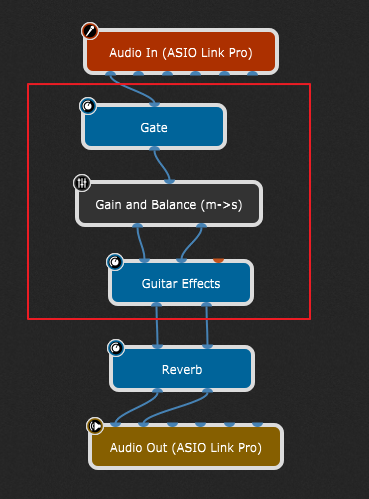
In this simple guitar layout, the audio signal first goes through the noise gate, then is converted to a stereo signal which is then forwarded to the guitar effects plugin. Suppose you want to re-use these three plugin blocks (indicated with the red rectangle) in other rackspaces or in new gigs.
Simply select these plugins and right mouse click on any selected plugin to open the Selected blocks contextual menu:
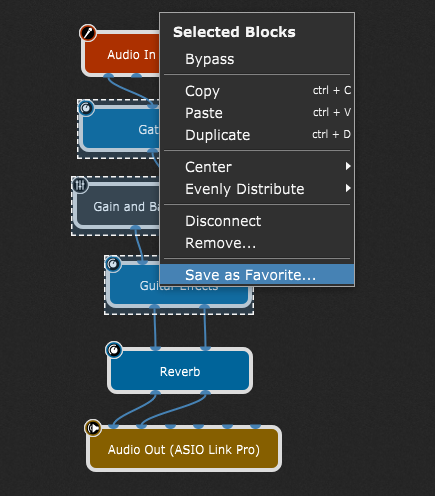
Select the Save as Favorite... menu item, type in a name (e.g. GuitarBasic) in the dialog that appears and click on the Save button.
Now let's create a new empty gig (File -> New Gig and then click on the New Empty Gig button) to reuse the saved favorite:
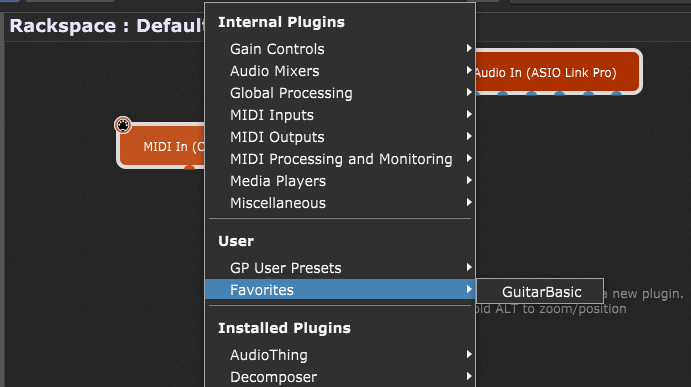
Right click on the empty surface to open the contextual menu, then expand Favorites and select your favorite file:
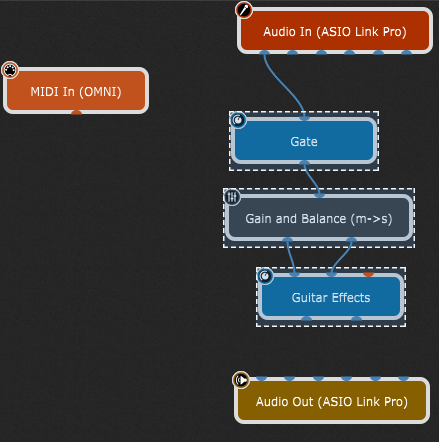
Three blocks are automatically inserted, connected to the audio input and interconnected as you had saved them. Additionally, all parameter values in these blocks are restored, so you can continue building your setup and connect it to the audio outputs.
Tip: you can also use the Quick Plugin Finder, and filter for favorites:
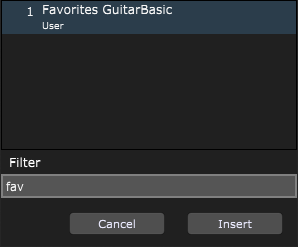
Simply type in "fav" to show all favorites, and pick the desired from the list.
Favorites are a very valuable workflow tool, particularly useful for musicians who do session work and need to very quickly create certain sounds on demand. It is now easy for a musician to create a collection of favorite sounds, made from multiple interconnected blocks and just recall them when needed.
Note: to delete a favorite, click on the Window menu and then click on the Open Content Folders menu item; open the Favorites folder and then delete the desired favorite file.
You can insert favorites by using the drag and drop technique; check the Drag and drop support section to learn more.
Further reading:
![]() Plugins
Plugins
![]() Inserting and Wiring your plugins
Inserting and Wiring your plugins
![]() Wiring view
Wiring view