This plugin is created only for connected MIDI controllers that offer one or more MIDI outputs. It provides a single MIDI input pin and is used to send MIDI messages to external devices such as synthesizers or samplers:
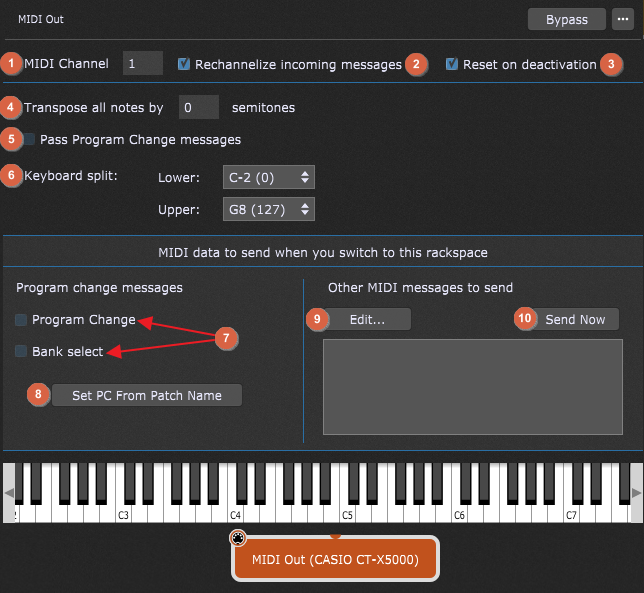
The MIDI Out plugin editors provide the following functionality:
1.MIDI Channel - sets the channel of the MIDI output.
2.Rechannelize incoming messages - turns on channel mapping so that incoming MIDI channel events have their channel changed to the specified channel. Note that program change transmission (described below) is still associated with the specified MIDI channel even if this box is checked.
3.Reset on deactivation - stops all pending notes when deactivating (switching away from) this rackspace. Note: disabling this option can lead to stuck notes.
4.Transpose all notes by - allows you to alter the key transposition of the MIDI output.
5.Pass Program Change messages - if this option is checked, then incoming program change messages are passed through to external MIDI devices.
6.Keyboard split - allows you to set up keyboard splits for each MIDI Out block. Notes below the Lower value and/or above the Upper value are blocked; only notes between those values are allowed through. Note: you can use the virtual keyboard to create a keyboard split; hold the Shift key and click on the desired key on the virtual keyboard to set a low note. Hold the Alt key (Option key on Mac) and click on the desired key on the virtual keyboard to set an upper note.
7.Program Change and Bank Select - allow Gig Performer to automatically transmit a program change and/or Bank Select message every time a rackspace containing the MIDI Out block is activated so that each of your external MIDI devices (keyboard and rack-mount synths, drum machines, etc.) load with the correct sounds and are instantly ready for use.
8.Set PC From Patch Name - rather than just using PC numbers, clicking on this button allows you to select the PC number to be sent out using patch names defined in instrument definition file (INS file) if available for your hardware synth when switching to the current rackspace.
9.Edit... - clicking on this button opens the MIDI Helper Tool which allows you to send arbitrary sequences of MIDI messages (including SysEx) when you switch to this rackspace. Basically, this is the same mechanism that is in the Song Part Properties dialog that allows you to send an arbitrary sequence of MIDI messages when switching to a song part; in the MIDI Out block the MIDI Helper Tool won't let you change the output device but otherwise works exactly the same way.
10. Send Now - clicking on this button allows you to send the selected MIDI messages to this MIDI out device.
The MIDI Out (OSC) block includes additional options, as indicated with the red rectangle:
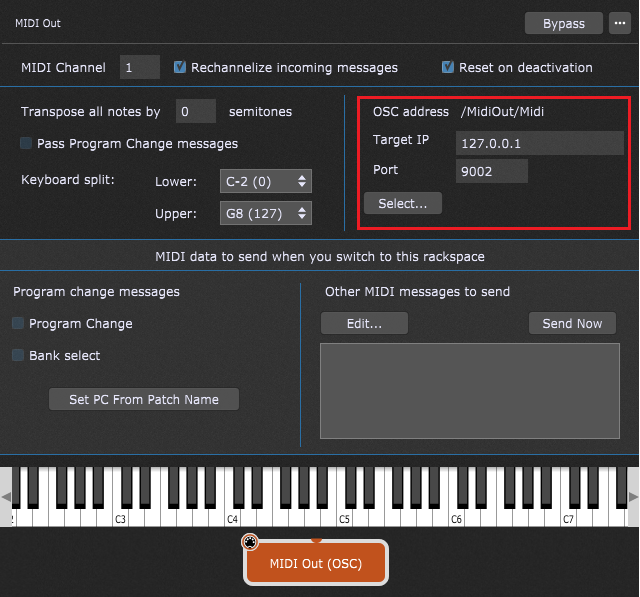
1. OSC address - allows you to enter OSC address for this block.
2. Target IP - address of the remote device to which you want to send the message.
3. Port - port number of the remote device to which you want to send the message.
4. Select... - clicking this button allows you to easily select an OSC target from the list that must be previously set in OSC Options.
The MIDI Out (OSC) block is mainly intended to send OSC wrapped MIDI messages from Gig Performer to other applications that can respond to such OSC messages. Check out this blog article to learn how to use MIDI OSC blocks to send MIDI to the Global rackspace.
Note: if you are using the MIDI Helper Tool in a MIDI Out (OSC) block, then the selected MIDI messages will be send out over OSC. The output device will display OSC rather than MIDI Out.
MIDI Out parameters
The following parameters for the MIDI Out plugin are available:
•ChannelNumber - allows you to alter the MIDI output channel number (1-16).
•MinNote - allows you to alter the Lower note setting for the keyboard split.
•MaxNote - allows you to alter the Upper note setting for the keyboard split.
•Transpose - allows you to alter the key transposition. Caution: Do not change this setting while holding notes, or stuck notes may result. If you do get a stuck note, don't panic - just click on the Panic icon to turn all notes off.
•CC 0-127 - allows you to transmit the specified CC (control change) message as the widget is moved.
•Force MIDI Channel - causes all MIDI events being transmitted to be mapped to a specific MIDI channel.
•PC - allows widget movements to send MIDI program change messages to external MIDI tone generators in order to call up different patches.
•Pass through incoming PC messages - toggles the Pass Program Change messages setting in the MIDI Out plugin editor.
•Reset On Switch - allows to stop all pending notes when switching away from this rackspace.
Refer to this blog article How to send program change messages out to hardware devices and other applications for in-depth guidelines and examples.