A template is simply a predefined gig file that is nicely laid out so users can easily reuse it. You can use the supplied plugins or replace them by other user-provided plugins and then reassigning the widgets. A template can contain one or more rackspaces with variations.
When you first start Gig Performer the New Gig dialog will appear:
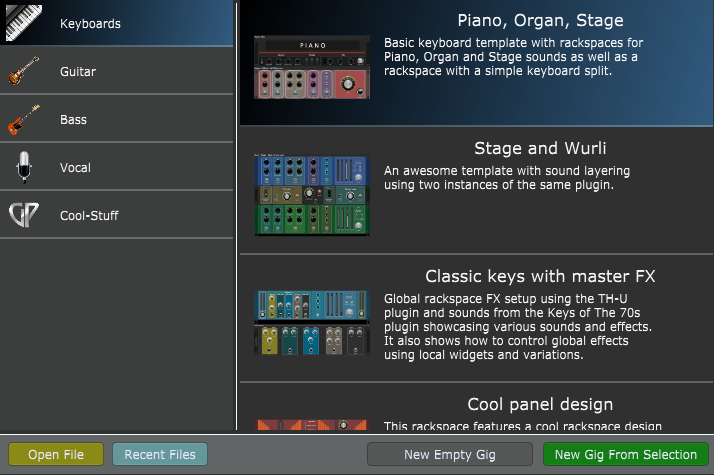
Note: the contents of this dialog may differ from the screenshot above, as new templates may be included in future 4.x versions of Gig Performer.
This dialog will also appear every time you start Gig Performer if you turn off the Reload the last gig on startup toggle button in the General Options. You can invoke this dialog any time by clicking on File -> New -> New Gig from Template...
To create a gig from the template, simply select a category, such as Keyboards (as indicated in the screenshot above) and double-click the desired template (alternatively, select the desired template and click on the New Gig From Selection button.
Depending on your selection, the fully functional gig file will open with nicely laid out panels with widgets:
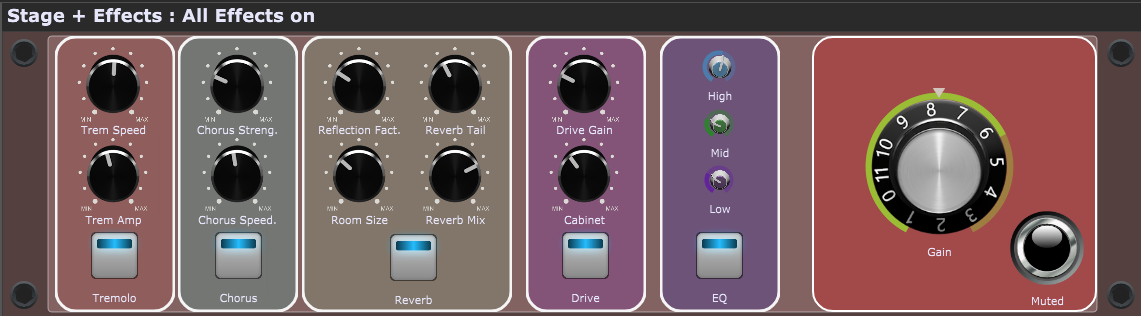
You can use templates to quickly try out features in Gig Performer or to get ideas for your own gig design.
Note: the screenshot above is used for demonstration purposes only and might be changed in future as templates might change.
You can also browse the Community-driven compilation of gig files and rackspaces; click Help -> Community -> Community Shared Gigs, Rackspaces and More to access this section of our Community.