Like other plugins, a MIDI In block has numerous parameters that can be controlled by widgets. These parameters include any MIDI note or continuous controller message. This makes it possible to remap MIDI messages coming from a physical controller without using the MIDI Filter plugin. Perform these steps to remap MIDI messages:
•First make sure that your MIDI device is connected to your computer and that you added the corresponding MIDI In block onto the surface in the Wiring view.
•In the Panels view Edit mode, create a new widget, e.g. a Black Slider (Horizontal) and click on it to select it (1).
•In the widget mapping area, choose the MIDI In block that corresponds to your desired MIDI device (2).
•Choose a note or continuous controller from the Parameter list in the Mapping section (3).
•In the widget properties area, click on the MIDI tab (4), then click on the Learn button (5) and move the physical controller.
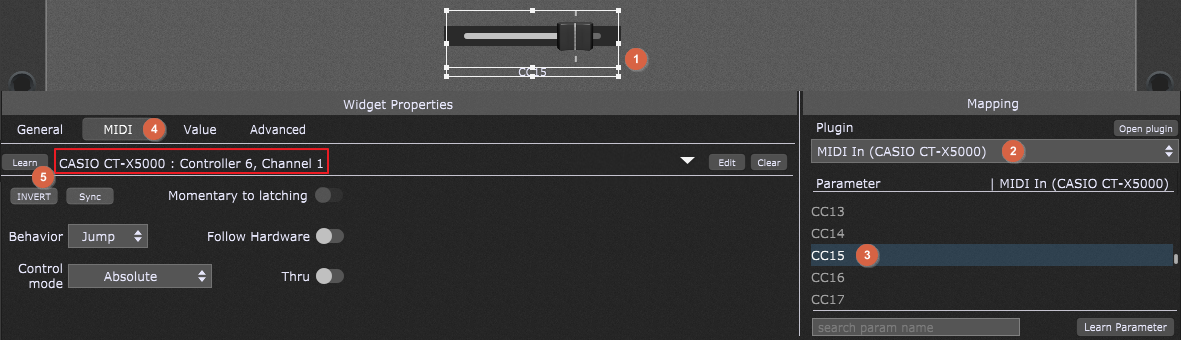
Note that this area indicated with the red rectangle changed from "(no MIDI In assignment yet)" to something else (depends on the MIDI device you used and what physical controller you moved).
Incoming messages from the physical controller (e.g. Controller 6, Channel 1) are now remapped to the note or continuous controller you chose (e.g. CC15).
Of course, this incoming CC could as easily be remapped to pitchbend, aftertouch, or mod wheel messages.