The Global MIDI tab appears when the Global MIDI menu item is chosen in the Options menu:
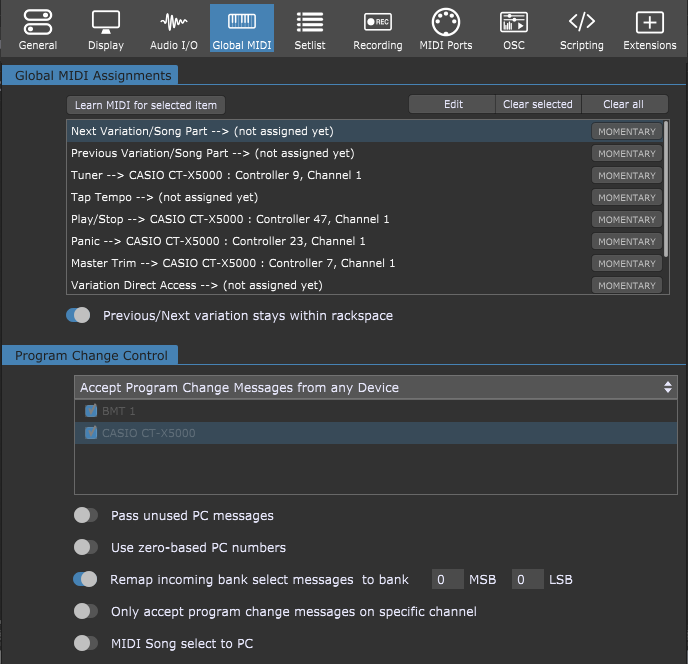
The Global MIDI Assignments section of this dialog is where Gig Performer can learn (or you can manually create/edit) MIDI messages, either from a continuous controller or a momentary switch (in which case you'll normally need to click on the accompanying "Momentary" button so that it is enabled) to accomplish the following actions:
Next Variation/Song Part - moves to the next variation/song part in the current rackspace (or to the first variation of the next rackspace if you are at the last variation of the current rackspace and the "Previous/Next variation stays within rackspace" toggle button is disabled).
Previous Variation/Song Part - moves to the previous variation/song part in the current rackspace (or to the last variation of the previous rackspace if you are at the first variation of the current rackspace and the "Previous/Next variation stays within rackspace" toggle button is disabled).
Tuner - toggles the Tuner view.
Tap Tempo - Gig Performer can receive taps from a pedal or button on a connected MIDI controller and use that information to set the tempo of delay, echo, or looping plugins so that they can be synced to the tempo in which you are playing. To enter Tap Tempo, click on the Learn MIDI for selected item button and tap on the button or pedal you want to use for setting tempo (you will most likely need to enable the Momentary option as well).
Once you start tapping, the BPM display at the main toolbar will display the current tempo that has been detected. All plugins that respond to the global tempo will now synchronize to this tempo (it may be necessary to enable "sync" to external tempo on individual plugins. Please check your plugin documentation for more information). Note: the tempo used by connected plugins is always the global tempo unless it has been overridden by individual rackspaces or songs.
Play/Stop - starts or stops the global playhead. This will typically start or stop playback of audio files from the supplied Audio File Player plugin or from a third-party media player plugin.
Panic - generates "All Notes Off" messages on all MIDI channels, along with a Sustain Off message and a Center PitchBend message, thus stopping stuck notes in their tracks. This performs the same action as clicking on the MIDI panic button in the upper right-hand corner of the screen.
Master Trim - Gig Performer's master trim can be remotely controlled by a MIDI controller by clicking the Learn MIDI for selected item button and moving the physical control. Note: when controlling the Master Trim remotely, you cannot raise the value higher than 0dB.
Variation Direct Access - Direct access allows you to use a slider or knob to switch between variations in a rackspace. If you had a pedalboard with five MIDI switches, each switch would be set to the same channel and controller number, but assigned a different control value. This value would select a variation in a rackspace, so if the five pedals were assigned values of 0, 1, 2, 3, and 4, they would recall the first five variations. This is a legacy feature and it's generally better to use setlist mode and song parts.
Previous Rackspace/Song - moves to the previous rackspace/song. This function is useful when you wish only to move between rackspaces, not between variations in a rackspace.
Next Rackspace/Song - moves to the next rackspace/song. This function is useful when you wish only to move between rackspaces, not between variations in a rackspace.
Note: double-clicking a MIDI assignment puts that assignment in the Learn mode (you'll notice that the Learn MIDI for selected item button turns red). Double-clicking a MIDI assignment while holding the Shift key (or clicking the Edit button) opens the Edit MIDI message dialog where you can manually select the desired device and the desired MIDI message.
The only CC messages that cannot be learned by Gig Performer are CC 0 and CC 32 as these two messages are reserved for bank selection.
Other options:
Previous/Next variation stays within rackspace - if this option is enabled, previous/next messages are restricted to the current rackspace.
Clear selected - clicking on this button clears the selected MIDI assignment. Note: Holding the Shift key down while clicking on the Learn MIDI for selected item button also clears the selected MIDI assignment.
Clear all - clicking on this button clears all learned MIDI assignments.
The Program Change Control section of this dialog provides for the following options:
Accept Program Change Messages from any Device - determines whether Gig Performer should respond to MIDI program change messages from all external devices, or only from specific external devices.
Pass unused PC messages - when enabled, unused MIDI program change messages will be passed onto the active rackspace. By unused we mean that a particular program change message has not been associated with any rackspace or song part in Gig Performer. An unused PC message passed on to the rackspace is passed on to the MIDI In blocks as any other message. So any OMNI MIDI In blocks or MIDI In blocks for the device that generated the PC message will all receive the PC message and can pass it on to any plugins connected to them. If you are having trouble getting a particular program change message to arrive at a plugin, make sure that message is not already associated.
Use zero-based PC numbers - causes Gig Performer to display program change message numbers in the range 0-127 instead of 1-128.
Remap incoming bank select messages - enabling this toggle button causes Gig Performer to ignore incoming MIDI program bank select messages when selecting variations/song parts; note that also "to banks # MSB # LSB" shows up, enabling you to manually select the specified bank numbers that should always be used.
Note: When this toggle button is turned on, Gig Performer is not actually converting/remapping MIDI events (you can check this with MIDI monitors). This feature applies only in the context of selecting variations/song parts and how Gig Performer is interpreting incoming bank select messages to select variations/song parts. Therefore, if you pass PC/bank messages to plugins these messages will not be modified in any way.
Only accept program change messages on specific channel - Gig Performer can change variations, rackspaces, and even instances in response to incoming MIDI program change messages. Enabling this toggle button limits Gig Performer to responding only to program change messages using the channel specified in the box.
MIDI Song select to PC - enable this toggle button if you want to interpret incoming MIDI song select messages as program change messages; note that also "and use MIDI channel #" shows up, enabling you to manually select the MIDI channel that you want to use when converting song select messages. This is because MIDI song select messages do not have channel numbers. This conversion is done at a very low level for efficiency purposes and so be aware that when this option is enabled, the Global MIDI Monitor will see incoming song select messages as program changes and display them as such.
Note: mappings to physical controllers made in the Widget Properties inspector override Global MIDI Assignments.