If you obtained a Gig Performer extension, first make sure to place it in the Extensions folder (refer to the File locations in Gig Performer chapter for more information). If it is supplied as an archive (i.e. a ZIP archive), extract it directly into the Extensions folder.
Afterward, launch Gig Performer:
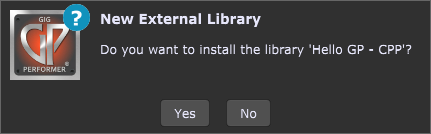
The New External Library dialog will appear, allowing you to install the found external library.
Installed extensions are enabled by default. To manage installed extensions open the Extensions Options:
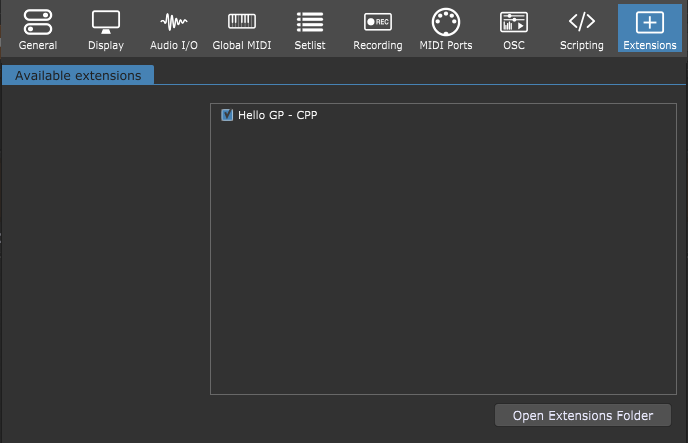
If you want to reload your enabled extensions, click Options -> Reload Third Party Libraries:
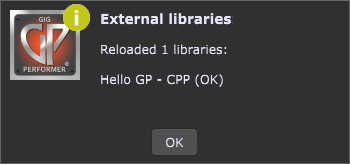
If an extension provides one or more custom panels, they will be displayed under the New panel drop-down list in the Extensions sub-menu (which is otherwise hidden if there aren't extensions that provide additional panels):
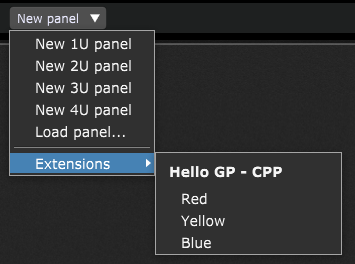
Expand the Extensions sub-menu and select the desired panel. Alternatively, open the panel contextual menu and expand the Extensions sub-menu (which is hidden if there aren't extensions that provide additional panels) and select the desired panel.
Note: if you suspect that an extension is preventing Gig Performer to start normally, you can temporarily disable extensions in the Temporary Startup Options. Check the Additional tips chapter to learn more.